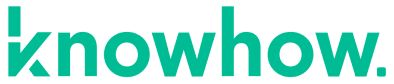Follow this process in order to create a macro in Sketch. Additionally, read this process for examples for mold mitigation projects.
1. Open and login to Xactimate
2. Navigate to the sketch you wish to work with
3. Click the 'Macros' button
The 'Macro SmartList' appears. If no macros have been created yet, the 'Add Macro Item' window appears automatically and you can skip to step 5.
4. Click 'Add'
The 'Add Macro Item' window appears.
5. Type a code and description for this macro
This code can be anything that makes it easy for you to remember what the macro does. For example, you could type 'DOOR' to create a macro for adding an interior door.
6. Click the 'Line Item' radio button
7. Click the 'Cat' and 'Sel' SmartList buttons to select the category and selector codes
This will need to be done for each line item you are adding to the macro.
8. Enter the calculation, depreciation, and coverage of this line item
9. Click 'Add Tag' if desired
Then add the type and value of the tag in the fields provided.
10. Click the 'bold' and/or 'underline' checkboxes if you wish the line item to appear that way in your estimates
11. Click the 'OK' button in the middle of the 'Macro Information' window
12. Repeat Steps 6-11 until you've added all the necessary line items to your macro
If you choose to add a note instead of a price list item for Step 6, type the text of the note in the field provided before proceeding to Step 13.
13. Click the 'OK' button at the bottom of the 'Macro Information' window
14. Use the 'General Conditions' macro
This is a macro that is used for your General Condition area.
DMO DTRUCK *1 depends on the amount of debris removed.
HMR PPE 2*2*3
Two Technicians will change ty vet suits twice a day for three days.
HMR PPERC 2*2*3
Two technicians will change filters twice a day for three days.
HMR EQD *# of pieces used that need to be decontaminated
WTR TEST+
Cost of the post test clearence bid item
HVC FRCLN *1
CLN DCTV+ #number of registers in the home ( last two line items are for cleaning the ac and ducts in the home)
15. Seal off part of a room from the containment
HMR BARR 6*8 (SF of the plastic that will be used)
HMR BARRZ #1 Peel & Seal zipper
16. Know the mold demolition line items
HMR DRYW4S Tear out wet drywall, cleanup, bag, per LF - to 4' - Cat 3
HMR INSS Tear out and bag wet insulation - Category 3 water
HMR SANDW Sand exposed framing - Walls
PNT S+++ Seal the surface area w/anit-microbial coating - one coat
HMR HEPAVAS HEPA Vacuuming - Detailed - (PER SF)
WTR DHM> Dehumidifier (per 24 hour period) - Large No monitoring
HMR NAFAN> Neg. air fan / Air Scrub. - Large (per 24 hr period) - No monitor.
HMR FHEPA Add for HEPA filter (for negative air exhaust fan)
HMR BASEB Tear out baseboard for disposal
HMR FCWLS Tear out non-sale floating floor & bag - Category 3 water